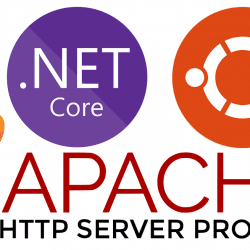Introduction
On my recent return from an extended trip to Greece, I was excited to fire up my PC and get back into a bit of online gaming with my favourite FPS, Overwatch.
Imagine my frustration when upon launching the game, my wireless internet seemed to drop out and within a few seconds, I was kicked from the Overwatch menu screen before I could even join a game. Upon quitting the game, the internet seemed to be fine but each time I loaded back into Overwatch, the same problem happened again and again.
At first, I thought perhaps it was a problem with the game itself until I realised that I had completely lost internet access while the game was running: no YouTube, OneDrive disconnected, everything was gone. Quit the game and within seconds it sprang back to life. Weird, huh?
Finding the Cause
It had been three months since I last used my PC, but Overwatch was definitely working back then. I had allowed my PC to install several updates when I first powered it on after returning from Greece, so naturally, I assumed that one of these had broken something. I also downloaded the most recent NVIDIA drivers for my RTX2070 GPU. Even so, it seemed weird that the issue was only happening when gaming and in all other cases the wifi worked perfectly.
I spent (wasted) quite a few hours reverting the NVIDIA drivers, downloading newer drivers for my PCI-E WiFi card (a cheap Ziyituod card via Amazon, but running a standard Intel AX210 chipset) and trying to revert some of the Windows updates that had been applied, all to no avail.
Interested to see if it was just Overwatch that had the issue, I downloaded another online FPS (Apex Legends) to see if it did the same thing. Sure enough, shortly after launching, it popped up with an error that my internet connection had been lost.
Windows Event Viewer
In an effort to dig deeper and identify the root cause, I had a look at the Event Logs on my PC to see if any errors were being reported. Looking at the System logs, I quickly spotted a flurry of errors that appeared just after I launched a game. Unfortunately, I didn’t get a screenshot of the errors and as you’ll read shortly, I lost them by trying a fresh install of Windows, but I remember they all have the source “Netwtw10” and at least one of them contained this message: “Has determined that the network adapter is not functioning properly”.
Checking Online for a Solution
One of the first suggestions I saw online related to WiFi drop-outs was around power management and the fact that Windows can be configured to stop devices in order to save power when in certain power modes. The setting is on the device properties and is something like “Allow Windows to turn off this device to save power”. It’s usually enabled by default, so I tried unchecking the box, but it didn’t help.
Most of the other suggestions were for more general issues with WiFi connectivity, such as rebooting the router, checking router settings, reinstalling the WiFi card etc. These didn’t seem relevant to me, because my mobile phone and other devices (Macbook Air) worked just fine, even when my PC had lost connection, so that ruled out a router issue. I did try switching the PCI-E card to a different slot on my motherboard, mostly out of desperation, but again it had no effect on the problem.
The Actual Solution
You may be pleased to know that I eventually fixed the problem (especially if you found this post as a result of a similar issue). It was mostly dumb luck, and of course, when I did fix it, I kicked myself for not trying it before I wasted hours reinstalling Windows and trying various driver configurations but isn’t that always the way when it comes to troubleshooting?
So what was the problem? 5G WiFi.
Most modern routers (ours is provided by TalkTalk, our broadband supplier) now support both 2.4Ghz and 5Ghz WiFi connectivity, with the latter being the newer technology, offering faster connection speeds at the cost of a slightly reduced range.
Providing you have a WiFi card that supports 5Ghz, the chances are good that your computer will use it by default in preference to the slower 2.4G band. My mobile phone and Macbook also use 5Ghz, so in itself, this isn’t a problem. The issue seems to be that a combination of Windows 11, the Intel AX200/210 chipset, gaming and 5Ghz WiFi just don’t play nicely, not for me anyway.
So, how do you fix it? I did the following. Open up Device Manager, find the Intel Wi-Fi adapter:
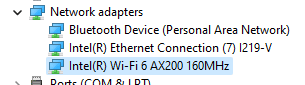
Right-click and open the Properties modal, then go to the Advanced tab and change the following settings:
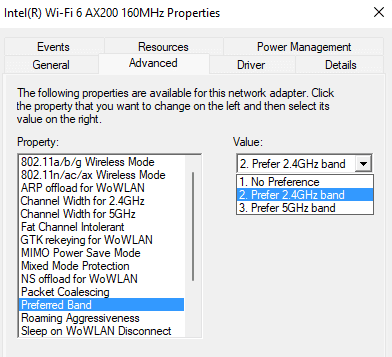
Change “Preferred Band” to “Prefer 2.4GHz band”. This fixed the problem when I first changed the setting (it will reconnect the WiFi as soon as you OK out of the modal window), but after rebooting it had gone back onto 5GHz, so I also changed the following:
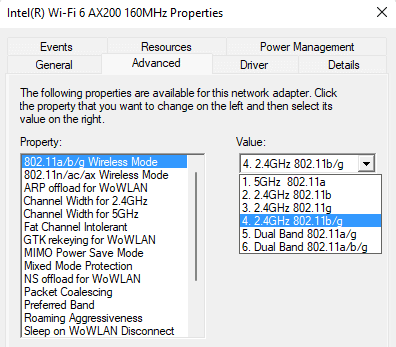
Change “802.11a/b/g Wireless Mode” to “2.4GHz 802.11b/g”.
You can validate that your connection is over 2.4GHz by looking at the current settings under Network & Internet -> WiFi -> [Your WiFi SSID]:
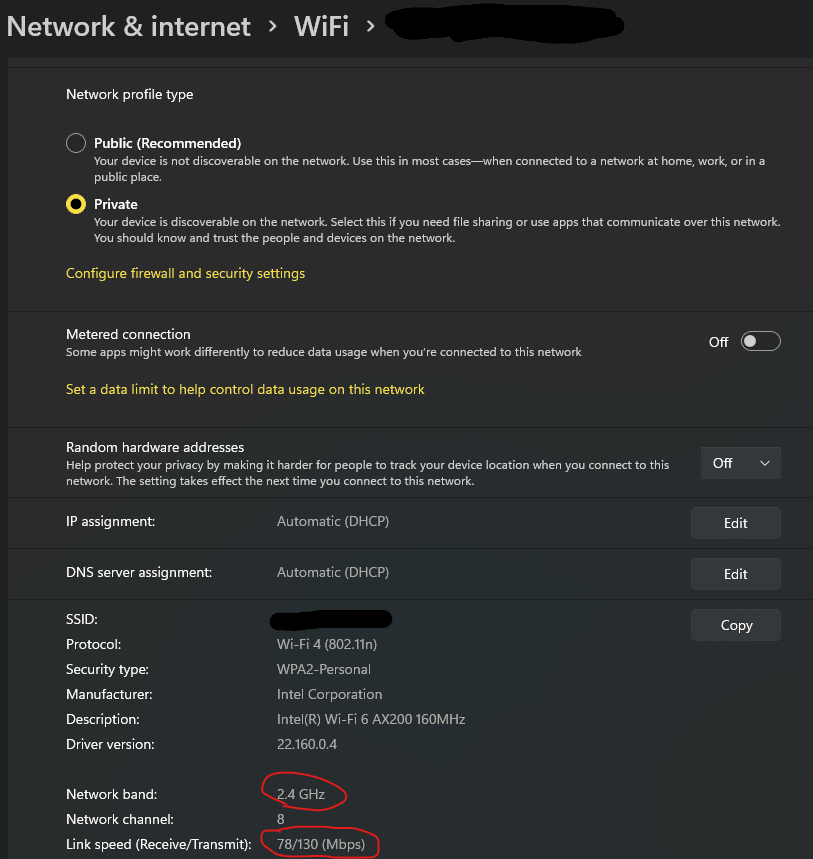
The network band will indicate 2.4GHz.
Once this change was applied, I loaded Overwatch and could tell almost immediately that it had worked as the game connected much faster and, more importantly, I didn’t get booted out a few seconds later. The System event log errors had also stopped.
Why Did This Happen?
Unfortunately, I’ve still got no idea why this suddenly started happening. As far as I know, none of the Windows updates or WiFi driver updates were for enabling the 5GHz frequency. The router was the same (though I don’t know for sure that TalkTalk can’t push OTA updates to it) and I hadn’t changed any settings myself. One of life’s mysteries!
WiFi Speed
One problem with this solution is it will almost certainly reduce your WiFi speed quite considerably. This might not be an issue if, like me, your internet isn’t super fast, as the WiFi is still quicker than the broadband so it doesn’t impact my download or upload speeds. However, if you’re lucky enough to have fibre or other high-speed internet access, you might have to choose between fast downloads or online gaming unless you find another way of fixing the problem.